
Administrator
Moderator
Create a group or edit a group.
The users who belong to a group can view the playlist linked to the group.
In this page, you can:
Assign the user(s)
Link to the playlist
■ Create New Group

1) Click "Create New Group".

2) Enter Title.
3) Click "OK".
■Edit
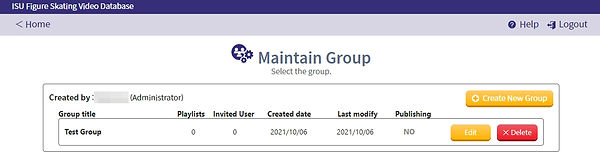
1) Click "Edit".
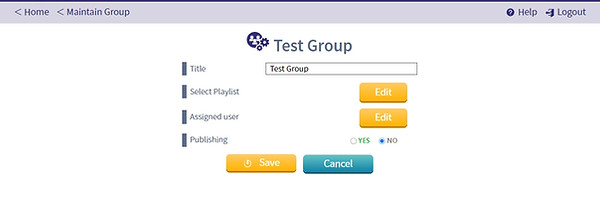
2) You can edit the information of the group.
-
Title
Can change of the tittle of the group -
Select Playlist
Link the playlist
-
Assigned user
Invite the user
-
Publishing
Setup a public group or private group.
■Select Playlist
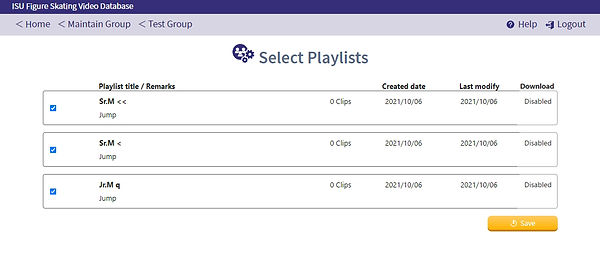
1) You can see the playlists which you created. Check the playlist which you like to be link with the group.
2) Click "Save".
■Assigned user

1) Click "user".
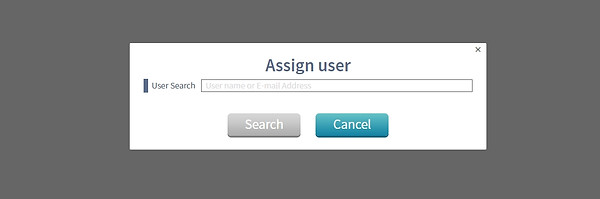
2) Search by username or e-mail address to add the person to the group.
* Only person invited as users to the ISU Figure Skating Video Database can be added.
In case you can't find the user, please contact the administrator of the ISU.
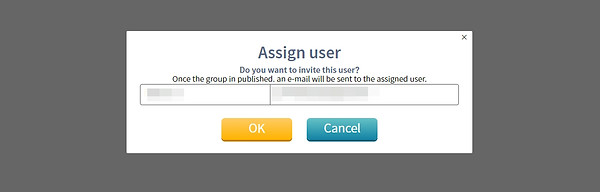
3) The search result will be displayed. Click “OK”.
* If the group is a public group, the user will receive a notification by e-mail that you are added the user to the group.
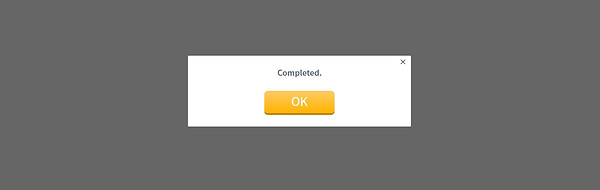
4) Click "OK".
■Delete

1) Click "Delete".

2) Click "OK".
*If the group is a public group, the user will receive a notification by e-mail that you deleted the user from the group.
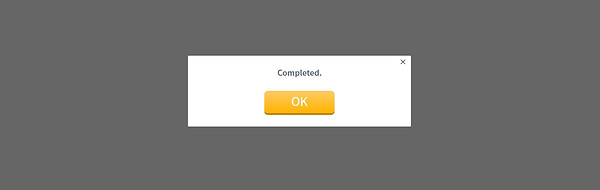
3) Click "OK".
■Publishing
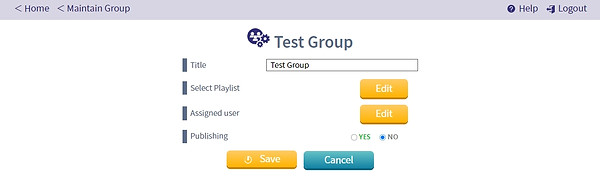
1) Select the status of the group.
■Yes
If you select “Yes”, the group will be public.
The users who belong to this group, can browse the playlist.
If you switch from "private group" to "public group", the users who belong to this group will receive a notification by e-mail.
■No
If you select “No”, the group will be private.
The group will not be in the list even for the user(s) who belongs to this group.
If you switch from "public group" to "private group", the user who belongs to this group will receive a notification by e-mail.
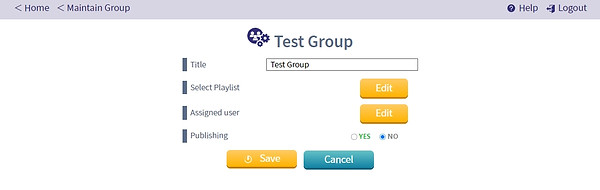
2) Click "Save".
■Delete
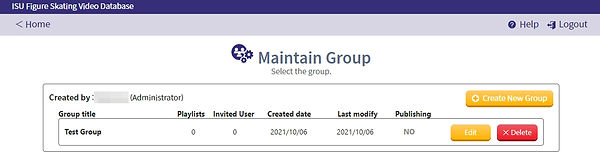
1) Click "Delete".
*You can delete the group only if the status of the group is private.
*Only administrator can delete the group which created by another user independently if the status of the group is public or private.
If you delete a public group, the users who belong to this group will receive a notification by e-mail.
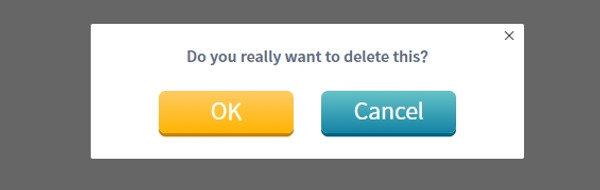
2) Click "OK".
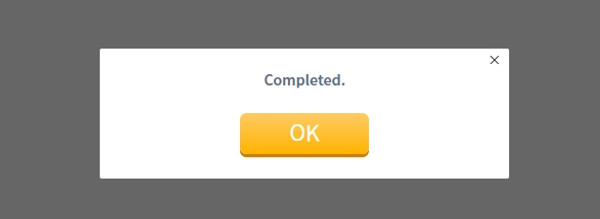
3) Click "OK".